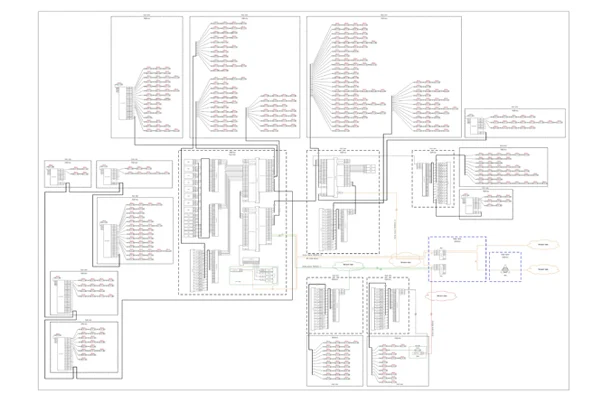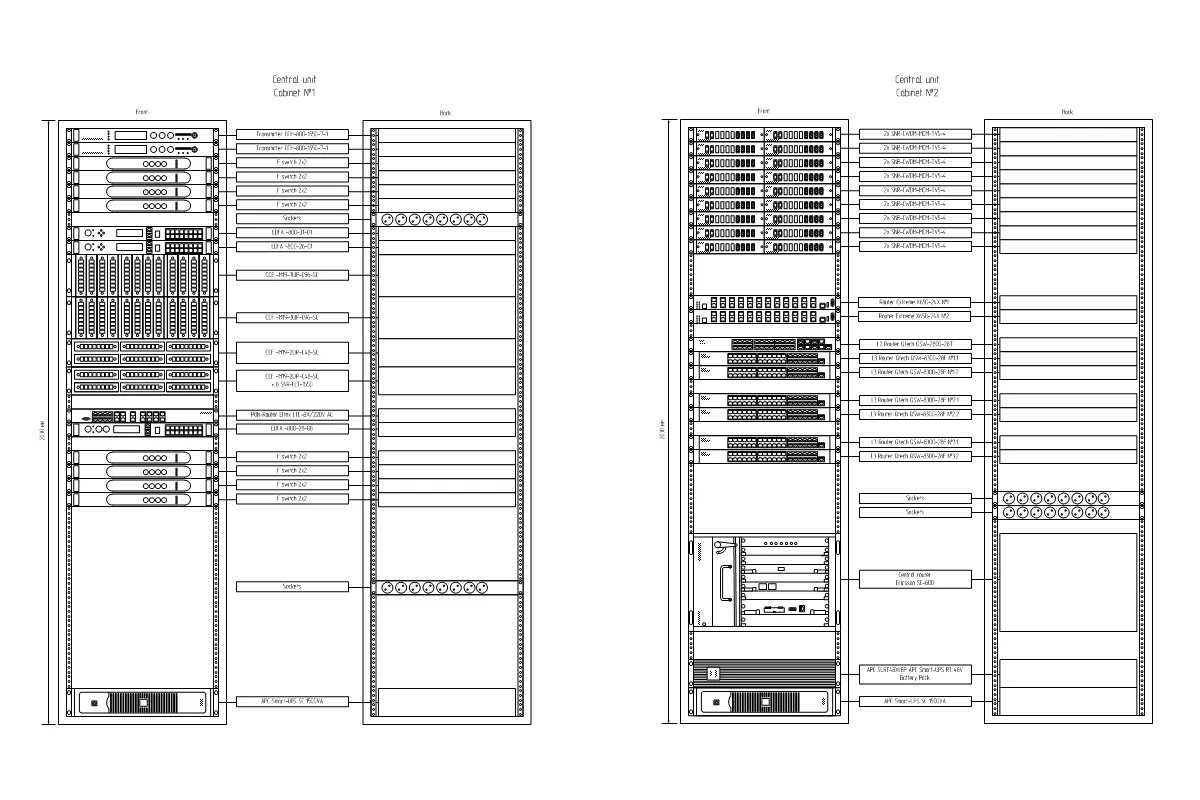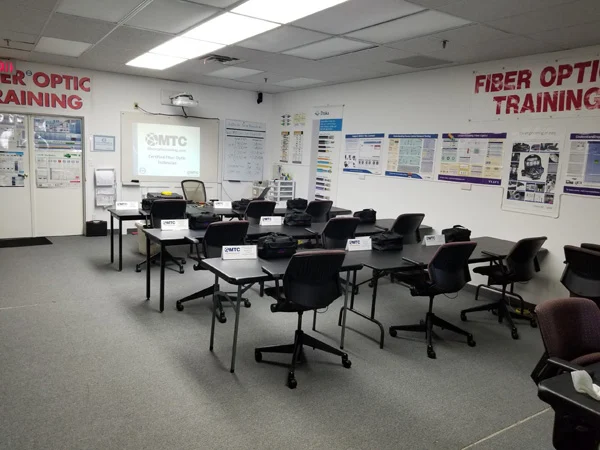Doing some fiber optic mapping, FTTH planning, fiber cable network design is not that simple. And it all starts from and comes down to a map. But where to start from? Yeah, we aren’t discussing just picking some image and painting on it.
Easy way of fiber network mapping
You can use some GoogleMaps of course and draw some lines on it. Or Google Earth. But you have probably already tried it.
More advanced GIS software like QGIS or ArcGIS can be used, but it requires at least some skills. In return it gives a lot of functionality and automation when it comes to network or just fiber mapping.
Advanced way of fiber optic mapping
Since you are reading this post, it means you are also not ready to use specialized fiber network management software, which is nearly always GIS-based, and provides a vast range of fiber mapping and fiber planning capabilities. Least known software provides ugly fiber network planning, the behemoths of telecom industry are way too expensive. You’d like to use splice.me, but you still want to create some network map.
Manually getting a map
I’m sure you are good at some CAD. So let’s make a fiber map.
1. Download and install Maperitive from maperitive.net.
2. Run it.
3. Navigate to the desired location.
4. Click Map / Set geometry bounds and adjust your selection
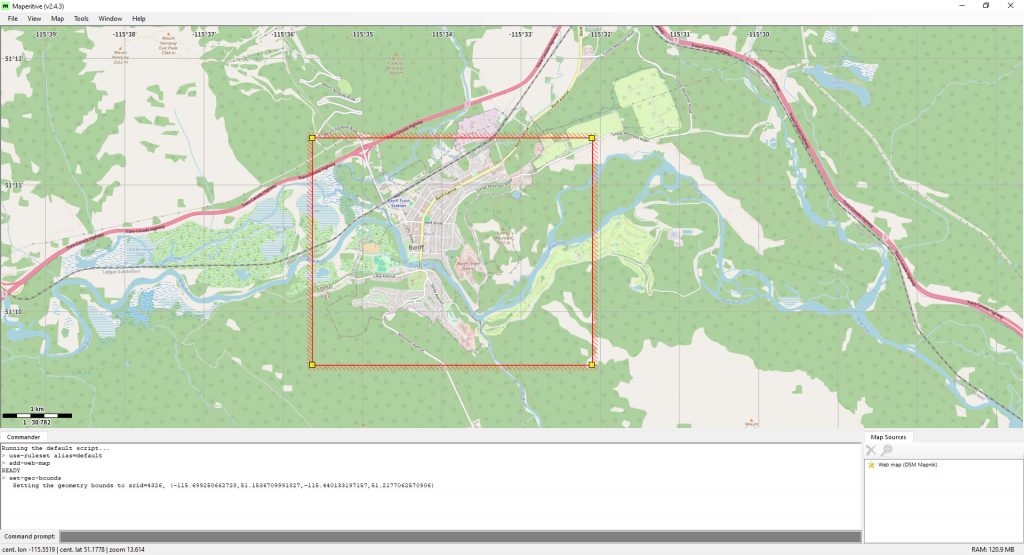
5. Click Map / Download OSM data (overpass API)
6. When the task is complete – in the tiny ‘Map source’ window on the bottom right select ‘Web map (OSM Mapnik)’ and click the red cross (Remove the map source), so only ‘OSM file (not saved)’ remains there.
7. Now copy this line: export-svg compatibility=illustrator zoom=17
And paste it into the command prompt on the bottom and hit Enter.
8. After the process is complete you will find your SVG map somewhere like %Maperitive%\output\output.svg
Preparing it to become a fiber map or network map
You can import your SVG into AutoCad (after some converting), or illustrator, draw.io, Visio, whatever. Let’s look at Visio as it offers tons of automation. Okay, run visio, open the svg.
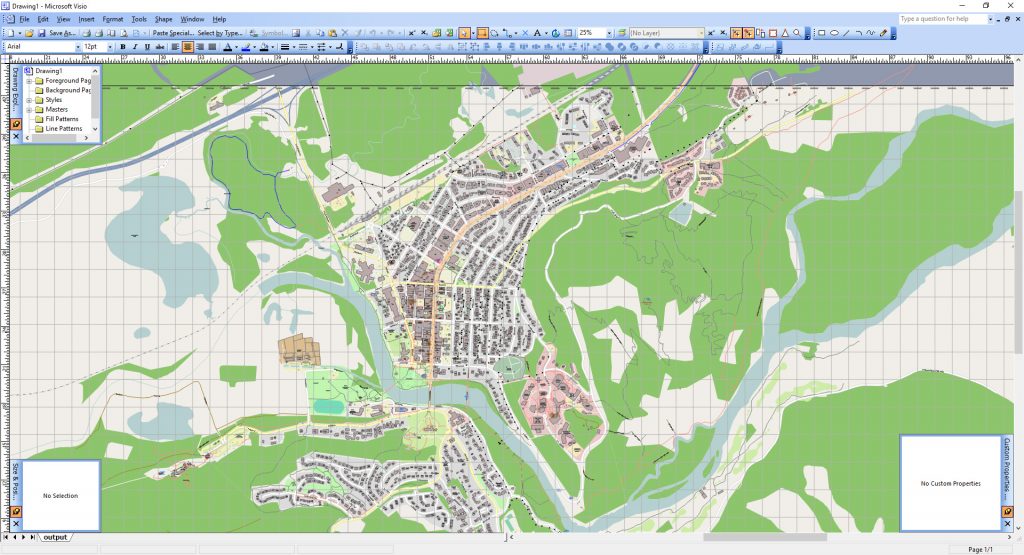
It has plenty of rubbish and unwanted objects. Since you don’t want to manually work on it and waste time, ungroup everything multiple times and use this VBA code. It cycles through all objects and kills everything unwanted, leaving roads, buildings, names and stuff.
Don’t know how to run VBA scripts in Visio? Hit Alt+F11, paste the following code, hit F5 to run it.
Sub Cleaner1()
Dim UndoScopeID1 As Long
UndoScopeID1 = Visio.Application.BeginUndoScope("Cleaner1")
Dim x As Double
Dim z1 As String
Dim z2 As String
Dim z3 As String
Dim z4 As String
Dim z5 As String
Dim z6 As String
Dim z7 As String
Dim z8 As String
Dim shp As Visio.Shape
Dim sel As Visio.Selection
Dim vsoCell As Visio.Cell
ActiveWindow.SelectAll
Set sel = ActiveWindow.Selection
For Each shp In sel
z1 = shp.Cells("FillForegnd").FormulaU
z2 = shp.Cells("FillPattern").FormulaU
z3 = shp.Cells("LinePattern").FormulaU
z4 = shp.Cells("LineColorTrans").FormulaU
z5 = shp.Cells("LineColor").FormulaU
z6 = shp.Cells("ImgWidth").FormulaU
'z7 = shp.Cells("Char.ColorTrans").FormulaU
z8 = shp.Cells("Char.Size").FormulaU
z9 = shp.Cells("Char.Color").FormulaU
Select Case z1
'unneded by color
Case "RGB(223,222,222)", "RGB(242,238,232)", "RGB(235,219,231)", "RGB(255,255,229)", "RGB(242,217,216)", "RGB(199,199,179)", "RGB(222,221,206)", "RGB(199,199,179)", "RGB(243,227,221)", "RGB(221,221,231)", "RGB(255,214,208)", "RGB(244,220,185)", "RGB(232,230,226)", "RGB(181,180,146)", "RGB(220,220,220)", "RGB(249,128,114)", "RGB(108,112,212)", "RGB(200,176,132)"
shp.Delete
'icons and pictograms
Case "RGB(0,146,217)", "RGB(114,74,8)", "RGB(191,0,0)", "RGB(76,76,0)", "RGB(171,56,171)", "RGB(68,76,3)", "RGB(67,67,67)", "RGB(11,132,22)", "RGB(98,93,93)", "RGB(105,100,69)", "RGB(95,53,86)", "RGB(76,76,76)", "RGB(68,68,68)", "RGB(153,51,153)", "RGB(171,69,171)", "RGB(76,127,178)", "RGB(119,119,119)", "RGB(49,59,0)", "RGB(237,238,214)", "RGB(185,169,156)"
shp.Delete
'greenery
Case "RGB(205,235,176)", "RGB(200,250,204)", "RGB(222,251,226)", "RGB(172,208,157)", "RGB(170,223,202)", "RGB(200,224,191)", "RGB(237,239,213)", "RGB(214,216,158)", "RGB(170,202,175)", "RGB(192,246,176)", "RGB(141,197,108)", "RGB(207,236,168)", "RGB(137,210,174)", "RGB(169,202,174)", "RGB(51,204,153)", "RGB(116,220,186)"
shp.Cells("FillPattern").FormulaU = "0"
shp.Cells("LinePattern").FormulaU = "1"
shp.Cells("LineColor").FormulaU = "RGB(51,153,102)"
shp.Cells("LineWeight").FormulaU = "0.24pt"
'buildings
Case "RGB(216,207,200)", "RGB(195,181,171)", "RGB(207,207,207)", "RGB(188,169,169)"
shp.Cells("FillForegnd").FormulaU = "RGB(234,234,234)"
shp.Cells("LinePattern").FormulaU = "1"
shp.Cells("LineColor").FormulaU = "RGB(51,51,51)"
shp.Cells("LineWeight").FormulaU = "0.24pt"
'parking lots
Case "RGB(237,237,237)", "RGB(226,202,222)", "RGB(239,200,200)", "RGB(223,209,214)", "RGB(240,240,216)", "RGB(246,238,183)", "RGB(204,254,240)", "RGB(254,152,152)"
shp.Cells("FillPattern").FormulaU = "0"
shp.Cells("LinePattern").FormulaU = "1"
shp.Cells("LineColor").FormulaU = "19"
shp.Cells("LineWeight").FormulaU = "0.24pt"
End Select
'with fill patterns
If z2 <> "0" And z2 <> "1" Then
shp.Delete
End If
'with line patterns
Select Case z3
Case "23", "9", "10", "3", "11"
shp.Delete
End Select
'with line opacity
Select Case z4
Case "60%", "40%", "70%", "76%"
shp.Delete
End Select
'lines with color
Select Case z5
Case "RGB(68,68,68)", "RGB(127,127,127)", "RGB(246,132,116)" 'some lines
shp.Cells("FillPattern").FormulaU = "0"
shp.Cells("LinePattern").FormulaU = "1"
shp.Cells("LineColor").FormulaU = "RGB(150,150,150)"
shp.Cells("LineWeight").FormulaU = "0.24pt"
Case "RGB(186,186,186)", "RGB(142,142,142)", "RGB(112,125,4)", "RGB(202,163,111)", "RGB(188,129,130)", "RGB(191,191,191)", "RGB(203,203,142)", "RGB(141,141,141)" 'roads turn black underneath
shp.Cells("LineColor").FormulaU = "0"
shp.Cells("LineCap").FormulaU = "0" 'round caps
Case "RGB(253,214,164)", "RGB(254,254,178)", "RGB(236,162,163)", "RGB(237,237,237)" 'roads atop turn white
shp.Cells("LineColor").FormulaU = "1"
shp.Cells("LineCap").FormulaU = "0" 'round caps
Case "RGB(176,176,176)" 'grid
shp.Delete
Case "20" 'unneeded building outlines
shp.Delete
End Select
'check if its a pick
Select Case z6
Case "Width*1"
shp.Delete
End Select
'text check
Select Case z8
Case "6 pt"
shp.Cells("Char.Size").FormulaU = "8 pt" 'building numbers font size
shp.Cells("Char.Font").FormulaU = "64" 'font
shp.Cells("Char.Style").FormulaU = "0" 'remove bold
shp.Cells("Char.FontScale").FormulaU = "100%" 'font scale
shp.Cells("Char.Color").FormulaU = "19" 'font color
Case "6.75 pt"
shp.Cells("Char.Size").FormulaU = "9 pt" 'street name font size
shp.Cells("Char.Font").FormulaU = "64" 'font
shp.Cells("Char.Style").FormulaU = "0" 'remove bold
shp.Cells("Char.FontScale").FormulaU = "100%" 'font scale
shp.Cells("Char.Color").FormulaU = "19" 'font color
End Select
'text coordinates
Select Case z9
Case "RGB(48,48,48)", "1"
shp.Delete
End Select
Next shp
ActiveWindow.DeselectAll
Application.EndUndoScope UndoScopeID1, True
End Sub
Use this code to wipe glyphs from the map.
Sub PatternKiller()
Dim UndoScopeID1 As Long
UndoScopeID1 = Visio.Application.BeginUndoScope("PatternKiller")
Dim vsoMasters As Visio.Masters
Dim intMasterCount As Integer
Dim vsoCurrentDocument As Visio.Document
Dim vsoApplication As Visio.Application
Dim i As Integer
Set vsoApplication = GetObject(, "visio.application")
Set vsoCurrentDocument = vsoApplication.ActiveDocument
Set vsoMasters = vsoCurrentDocument.Masters
intMasterCount = vsoMasters.Count
'MsgBox (intMasterCount)
'For i = 1 To intMasterCount
' MsgBox (vsoMasters.Item(i).Name)
'Next i
i = 0
For i = 0 To intMasterCount
On Error Resume Next
vsoMasters.Item(i).Delete
Next i
Application.EndUndoScope UndoScopeID1, True
End Sub
When you’re through with that, don’t forget to add “Map data © OpenStreetMap contributors” text to your map.
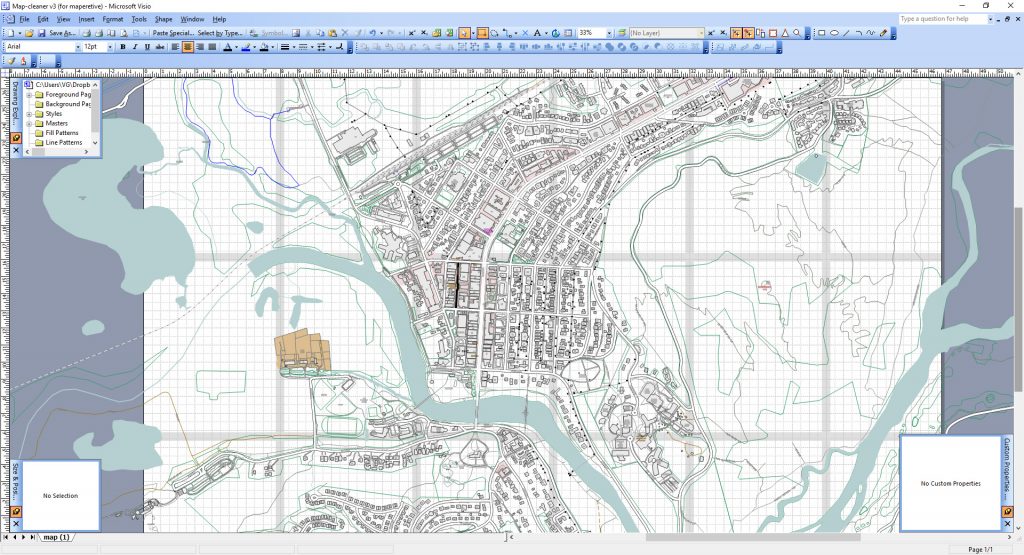
Now you are ready for drawing cables, fiber mapping, ftth planning, whatever. Don’t forget to return and create beautiful fiber splice diagrams in splice.me
Continue digging on this topic:
Don't hesitate! Start using splice.me
Create, manage, control all your fiber splicing in one place, fast and easy